Hi all,
It's been so long from my last post. Sorry but i am busy these days.
Let's have a quick post about the new Freeze Pane that is available in NAV 2013 List Pages and how we can change that freeze pane.
What is freeze Pane?
Freeze Pane means the selected Columns remain fix when you navigate in the page records.
Here is a image of purchase order how freeze pane look like.
In Standard Page it comes after Buy From Vendor Name.
Let's see how user can configure it as per his/ her needs. Open the menu and select customize, customize this page.
Then select Choose column from the menu. In the right hand side you will see add freeze pane. select the position where you want to add the freeze pane as shown below.
Click ok and see the page how it look like now.
The entry for same can be found in Table 2000000075 User Metadata as shown below.
I know most of you know this, but just felt sharing the info :).
Regards,
Saurav Dhyani
http://saurav-nav.blogspot.com/
It's been so long from my last post. Sorry but i am busy these days.
Let's have a quick post about the new Freeze Pane that is available in NAV 2013 List Pages and how we can change that freeze pane.
What is freeze Pane?
Freeze Pane means the selected Columns remain fix when you navigate in the page records.
Here is a image of purchase order how freeze pane look like.
In Standard Page it comes after Buy From Vendor Name.
Let's see how user can configure it as per his/ her needs. Open the menu and select customize, customize this page.
Then select Choose column from the menu. In the right hand side you will see add freeze pane. select the position where you want to add the freeze pane as shown below.
Click ok and see the page how it look like now.
The entry for same can be found in Table 2000000075 User Metadata as shown below.
I know most of you know this, but just felt sharing the info :).
Regards,
Saurav Dhyani
http://saurav-nav.blogspot.com/

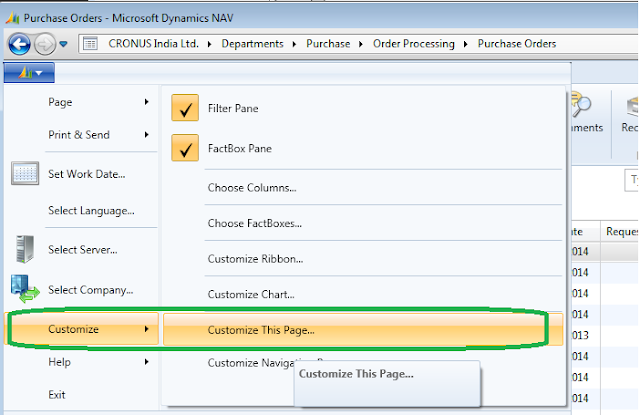
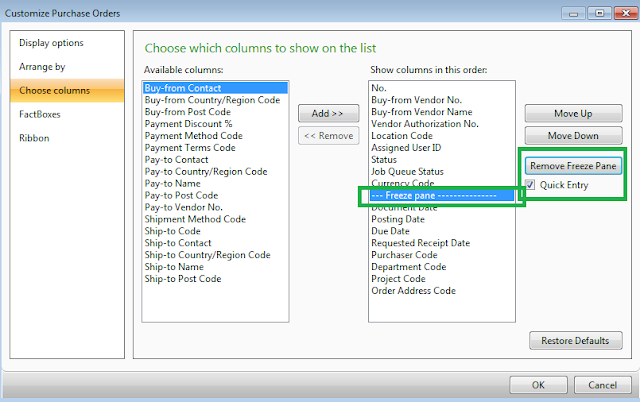
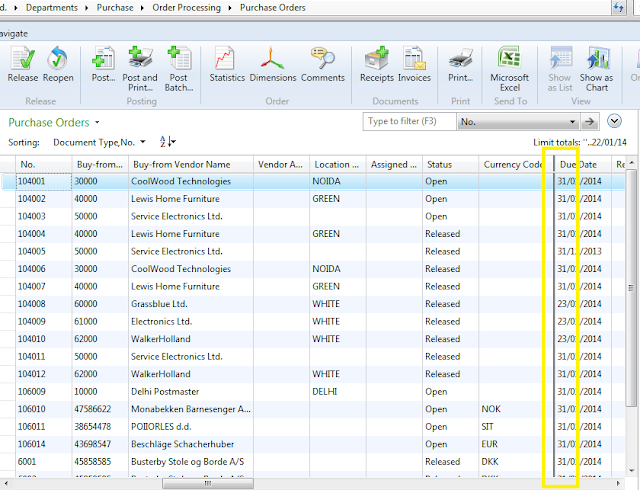

Comments
Post a Comment