 Hi Readers,
Hi Readers,In this article, we will try to discuss and find out changes between Microsoft Dynamics NAV 2017 and Microsoft Dynamics NAV 2018 Service Tier Panel.
We will visit tab by tab and try to identify what new added in the service tier panel and try to figure out what those new options can be used in the system.
What Changed in General Tab, are listed below with a comparison between Microsoft Dynamics NAV 2017 and Microsoft Dynamics NAV 2018.
1. Default Language
Specifies which of the installed Dynamics NAV languages on the server instance will be used as the default language in the clients. Set the value to a valid language culture name, such en-US or da-DK.
In the Dynamics NAV Web and Tablet clients, the Default Language setting determines the language that is used if the web browser's language setting does not match any installed language or a language in the Supported Languages setting, if used. In the Dynamics NAV Windows client, this is the language that is used if the language setting of the computer does not have a match.
2. Enable Incremental Company Deletion
Specifies whether to delete companies incrementally. If you enable this setting, when you delete a company, the company record is deleted from the database immediately but the company data that is stored in the SQL tables will be deleted later by the task scheduler.
3. Supported Languages
Specifies which of the installed Dynamics NAV languages on the server instance will be available for use in the clients. If you do not specify a language, then all installed languages will be available.
In the client, users can switch among the supported languages. The value is a semicolon-separated list that contains the language culture names for each language.
If you specify any languages in this setting, then you must include the language that you specified in the Default Language setting.
What Changed in Database Tab, are listed below with a comparison between Microsoft Dynamics NAV 2017 and Microsoft Dynamics NAV 2018.
1. SQL Connection Idle Timeout
Specifies the time that a SQL connection can remain idle before being closed. The value has the format HH:MM:SS.
2. SQL Query Logging Threshold
Specifies the amount of time (in milliseconds) that an SQL query can run before a warning event is recorded in the application log for the server instance.
What Changed in ODATA Tab, are listed below with a comparison between Microsoft Dynamics NAV 2017 and Microsoft Dynamics NAV 2018.
1. Enable API Services
Specifies whether API web services are enabled for this server instance.
2. OData Max Connections
Specifies the maximum number of OData connections before returning a 429 error. Set this value to 0 to disable throttling.
What Changed in Azure Active Directory Tab, are listed below with a comparison between Microsoft Dynamics NAV 2017 and Microsoft Dynamics NAV 2018.
1. Valid Audiences
Specifies a semicolon-separated list of allowed audiences for Azure AD authentication.
What Changed in Task Scheduler Tab, are listed below with a comparison between Microsoft Dynamics NAV 2017 and Microsoft Dynamics NAV 2018.
1. System Task End Time / System Task Start Time
Specifies the time of day after which system tasks can start & Stop.The time is based on the time zone of the computer that is running the server instance. The value has the format HH:MM:SS.
A New Tab Development is added in Microsoft Dynamics NAV 2018.
1. Allowed Extension Target Level
Specifies the allowed target level when publishing extensions.
2. Enable Developer Service Endpoint
Specifies whether the Developer service endpoint will be enabled.
3. Enable loading application symbol references at server startup.
Specifies whether application symbol references should be loaded at server startup.
4. Enable SSL
Specifies whether SSL (https) is enabled for the Developer web service port.
5. HttpClient AL Function Maximum Timeout value
Specifies the maximum allowed timeout value in minutes that can be set for the HttpClient Timeout AL function.
6. HttpClient AL Function Response Size
Specifies the maximum size in megabytes of a response buffer used by the HttpClient AL function.
7. Port
The listening HTTP port for Microsoft Dynamics NAV Developer web services.Valid range: 1 - 65535
These are all the changes that are there between Microsoft Dynamics NAV 2017 and 2018, but we will move forward and check how we can use these new changes. If you want to cover any specific setting please put a comment on this article and we will cover it first.
Let me know your views!!
Regards,
Saurav Dhyani
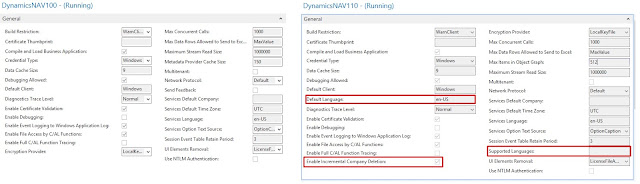

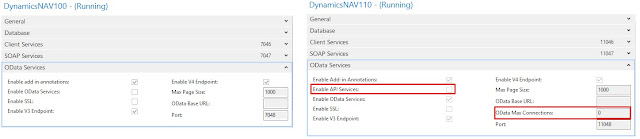
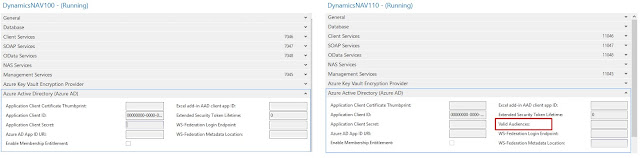


Comments
Post a Comment